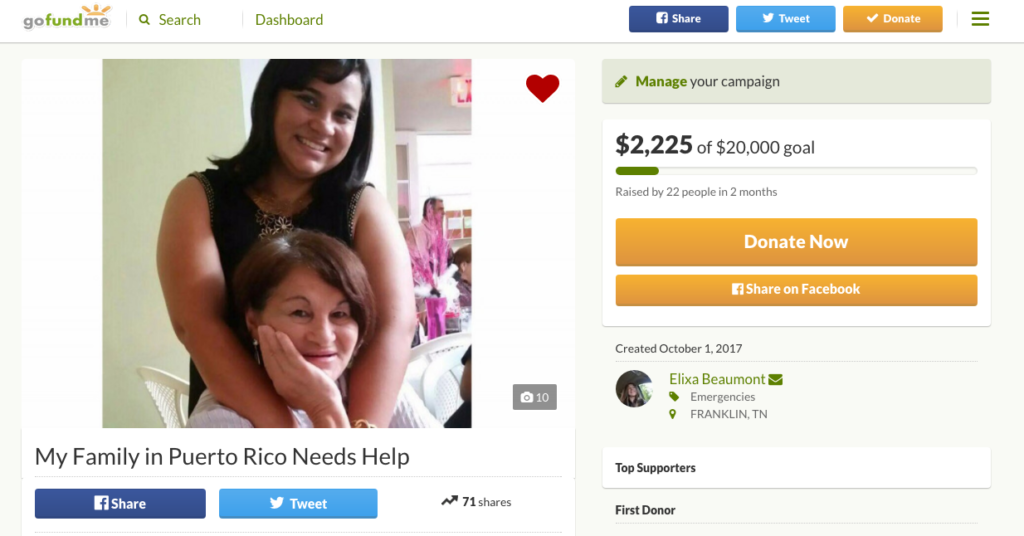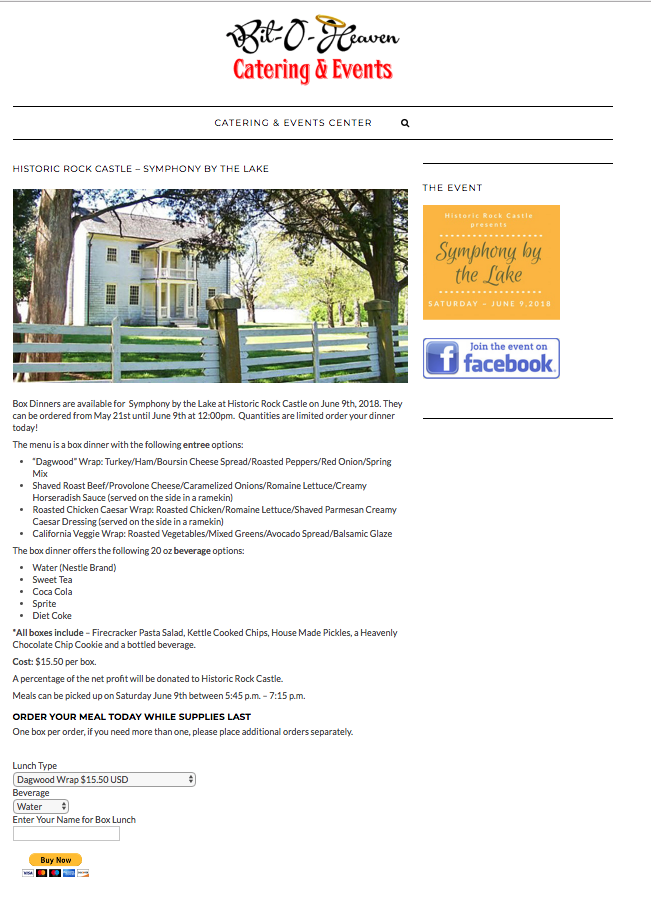As a business owner you may think to yourself some really good thoughts: Why should you pay to service your computer for your business? Shouldn’t it work just fine for years? Why am I paying this guy $65 per hour?
As a business owner you may think to yourself some really good thoughts: Why should you pay to service your computer for your business? Shouldn’t it work just fine for years? Why am I paying this guy $65 per hour?
Let me ask you some interesting questions: Do you use your computer for email with clients? Do you use Quickbooks for billing? Do you keep notes, appointments, or reminders on your computer? Or do you use your computer to help find, create, or maintain your business? If so then you’ve answered some of the those questions.
When you use a computer for business, it not only becomes, as the courts would call it, a “Tool of the Trade”, it is like a trusty employee. It’s the reliable employee that never phones in with a fake cough, or wants to leave early on a sunny day. But like any other part of your business, there’s a cost.
In New York City there’s not many parking options. UPS, FedEx and other package delivery services get parking tickets quite often. Parking tickets and the associated costs are considered part of ‘the cost of doing business’ in New York City. Likewise your computer maintenance, repair, and other costs like antivirus, office software, and anti-malware checks should be considered ‘the cost of doing business’.
Like a good employee, there are several ways you can treat it so it continues to stay healthy, works well for you, and remains a key part of your team:
Invest in a good antivirus. Free is good but paid can often be better. I often put antivirus programs in 3 tiers: Free, Paid, and Premium. Free includes Avast, AVG, Avira, and Panda. Paid includes Nortons with Comcast and McAfee with AT&T. Premium includes Kaspersky. I often recommend Paid or Premium for business. Free is good for home use but paid and premium put an extra layer of security around your device. It’s not a matter of if you can afford to, it’s ‘can you afford not to?’. Think of it as a wellness program for your computer.
Invest in a good service contract. A good service contract can help manage your desktops, advise you on the latest updates, and keep a tech around when you need one. Isn’t your time better spent focusing on your customers than re-installing your printer after Windows Update has determined your printer may not be compatible with the latest update and summarily uninstalls it? It’s like having a primary care physician for your key employees available in the health services department of your business. Big businesses like Google, TIAA-CREF, GoDaddy and many others have health services departments. You should do the same with a good service contract for your desktops. Remember, you may not always use their services every single month but for when you do use them, it often pays for the whole year.
Invest good hardware. A business class computer can often last longer than a consumer class computer. Investing in a business class machine is a great start towards having a computer that makes your business more efficient. I often tell customers that their best bet is to get connected to my Dell account executive and open up their own account. I don’t re-sell for Dell but I keep the best Dell account executive that I’ve ever met and refer all my clients to her. If you can’t afford a business class machine, then I recommend shopping at Office Depot, Office Max, or Staples before heading to Best Buy. I see more ‘Best Buy’ computers on my repair bench than any others. If you want the best hardware I recommend Dell, Asus, Toshiba, Lenovo, and Apple.
Invest in good software. Open office is great at home. Photoshop Elements can get you by. Built in PDF converters will get the job done. But there’s nothing like Microsoft Office, Adobe Photoshop and Adobe Acrobat Pro. Don’t forget about Illustrator, InDesign, and other fine software like Final Cut Pro. It’s expensive sure, but you will make that money back in productivity. One or two substitutions could work but it’s difficult to substitute everything. It’s like building a house, you may get away with one or two elements out of specifications, or specs, but if every element of the house is below minimum specs, the whole house is going to be a problem. Likewise you are only as efficient as your software allows you to be.
I’ve used the term invest even though computer hardware is one of fastest items in terms of depreciation because it is one of the best things you can invest in to grow your business, revenue, and development. Your computer is part of the cost of doing business. It’s as important as any employee, shipping partner, or service delivery channel. Invest in it as you would any other key partner in your business and it will yield a return like any other partner in your business.